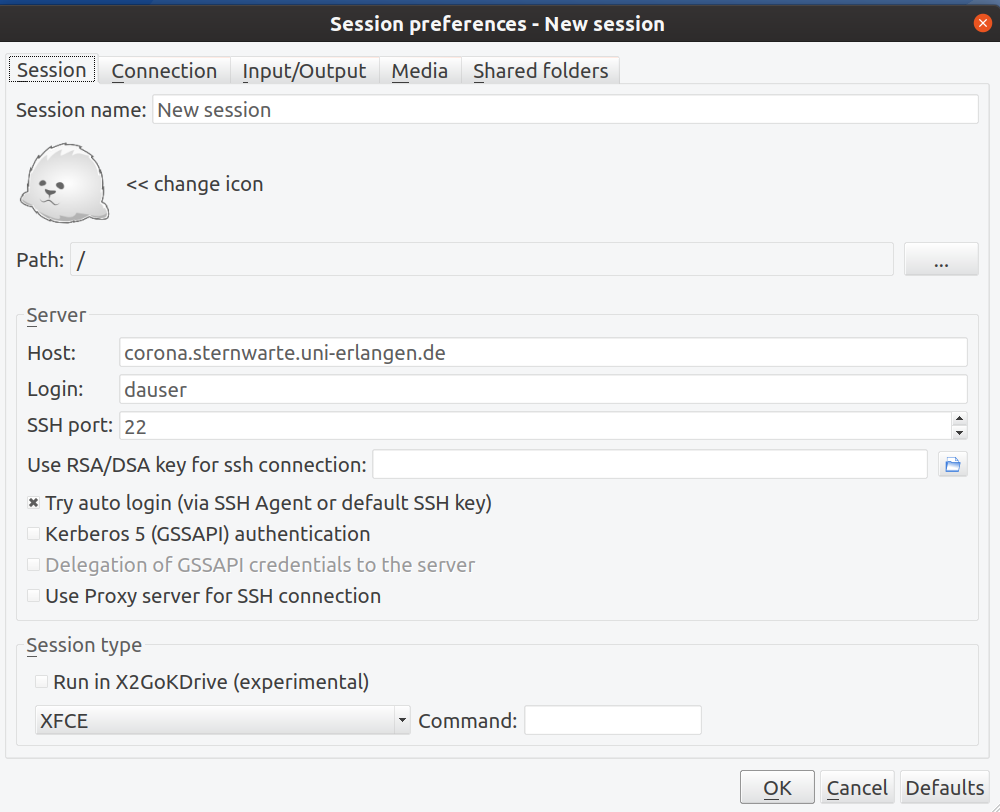Difference between revisions of "X2Go Remote Desktop"
Jump to navigation
Jump to search
(Created page with " A remote desktop connection allows you to work with the full desktop, but remotely from home. Currently all desktop computers at Remeis support a remote desktop connection wi...") |
|||
| Line 18: | Line 18: | ||
This could then look like the following (in case of user dauser on host corona): | This could then look like the following (in case of user dauser on host corona): | ||
| − | [[File:x2goclient_session_example. | + | [[File:x2goclient_session_example.png]] |
[[Category:Working Remotely]] | [[Category:Working Remotely]] | ||
Revision as of 10:38, 24 April 2020
A remote desktop connection allows you to work with the full desktop, but remotely from home. Currently all desktop computers at Remeis support a remote desktop connection with X2Go.
Installation
All you need to do is to install one of the X2Go, available for Linux, Mac, and Windows. This page shows how to do this: X2Go Client Download and Installation
Usage
Start the X2Go Client an click on "New Session"
In the client software you have to specify the following things:
- username: your remeis username
- host: <desktop-computer>.sternwarte.uni-erlangen.de (fill in <desktop-computer> with the machine you typically use when working at the observatory)
- session type: XFCE
- if you have ssh-keys installed, you can also check the box with "try auto login"
This could then look like the following (in case of user dauser on host corona):