Keyboardlayout
Jump to navigation
Jump to search
Using different Keyboard Layouts in KDE
Regardless whether you have a keyboard with German, US, British, or whatever layout, you can quickly switch between different Keyboard Layouts.
For example if you have a keyboard with a US layout, but want or need to use German Umlauts from time to time. In this case you might want to switch the keyboard layout to German for a while and then switch back to the US layout.
To be able to quickly switch between keyboard layouts in KDE, do the following:
- check that you have the system tray in your panel.
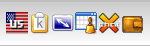
The system tray contains a collection of small icons for the organizer, xchat, the clipboard etc:\\ if you do NOT have the system tray in the panel, do the following:
- right click in the panel
- select "Add Applet to Panel"
- a selection window with many applets pops up
- look for the applet "System Tray" (near the end of the list)
- select "System Tray"
- click on "Add to Panel"
- the system tray is now available in your panel. Move it where you want to have it.
- now you need to enable keyboard layout switching support:
- click on the "K" menu button in the panel
- select "Settings" --> "Regional and Accessibility" --> "Keyboard Layout" (you need the "Settings" under the "Actions"-bar in the K-menu, not the one under the "All Applications"-bar)
- a new window with the keyboard layout settings opens
- click on "Enable keyboard layouts" if it is not already enabled
- "Add" the layouts you want, e.g. "USA" and "Germany" (Manfred recommends to use the German layout in the "no dead keys" variant in order to be able to type characters like ~, `, ^ with a single key stroke.)
- Select the tab "Switching Options"
- click on "Show indicator for single layout" (if it is not already enabled)
- click on "Show country flag" (if it is not already enabled)
- click on "Apply"
- click on "OK"
- you should now see a country flag (Germany, USA, ...) in the System tray
- you can now switch between keyboard layouts by simply clicking on the flag. The flag will change to the currently active layout.
- you should also be able to switch the layout with the keyboard shortcut Ctrl+Alt+K
- if not, you can change that by going to "Settings" --> "Regional and Accessibility" --> "Keyboard Shortcuts"
- click on the last entry "Switch to Next Keyboard Layout" under the "Shortcut Schemes" - "Global Shortcuts" Tab
- click on the Button below in the "Shortcut for Selected Action" area
- Hit your shortcut
- click on "Apply"